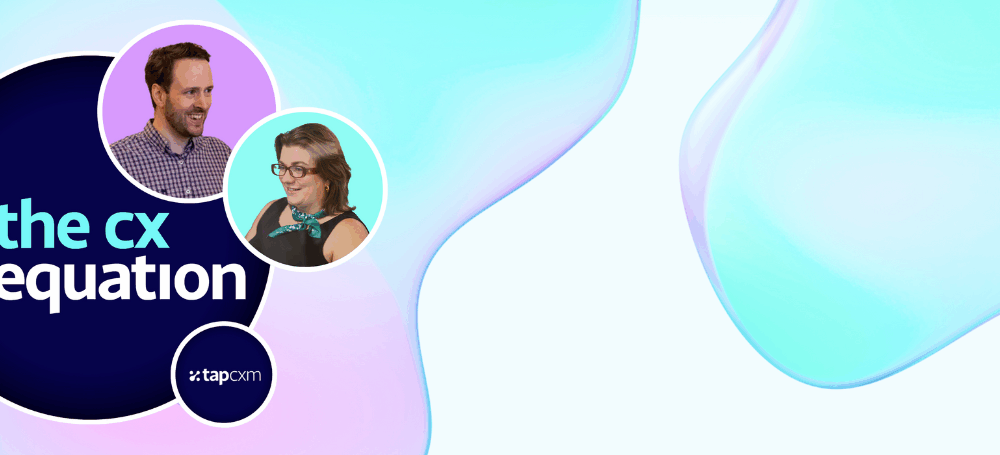Our curated insights on customer experience
Explore our thoughts on marketing strategy, data, technology and processes so you can deliver the most valuable customer experiences.
Articles & News

25th Nov 2025
ABM vs ABX: Are They Really Different?
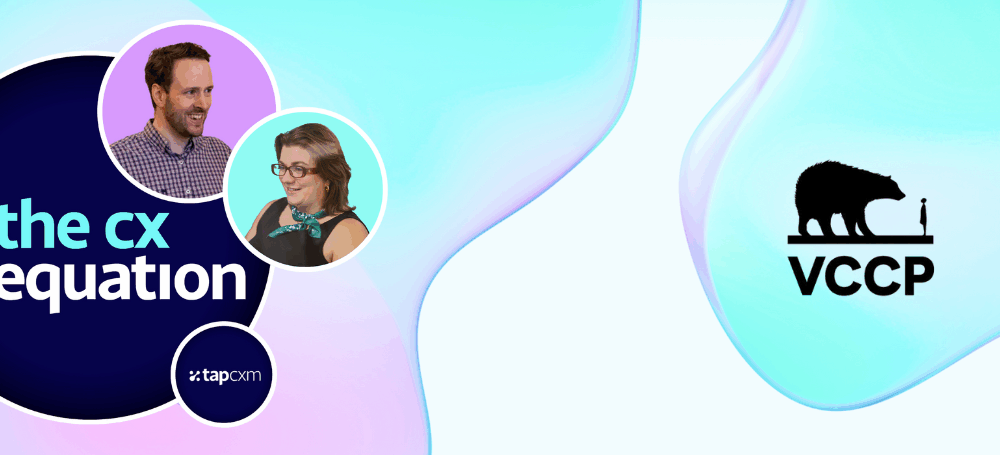
25th Nov 2025
Creativity as a CX Differentiator with Matt Broekhuizen

18th Nov 2025
People Power: The Human Side Of Marketing Effectiveness
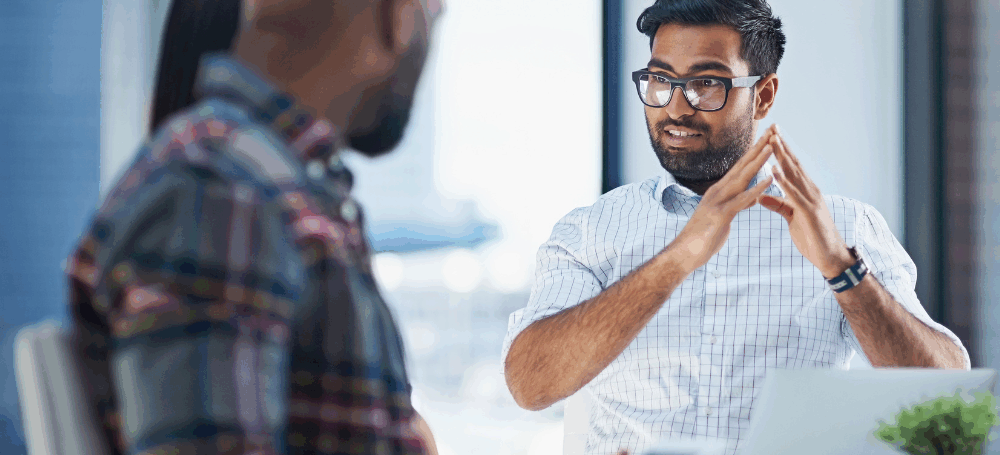
12th Nov 2025
Marketing Efficiency Starts And Ends With Optimisation

10th Nov 2025
A Practical Playbook to Measure Marketing Effectiveness
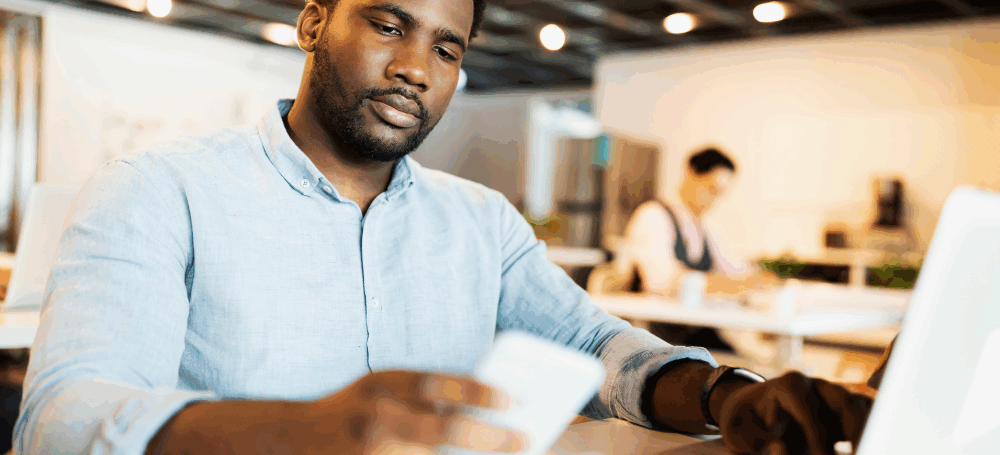
29th Oct 2025
How To Connect Seamless Customer Journeys
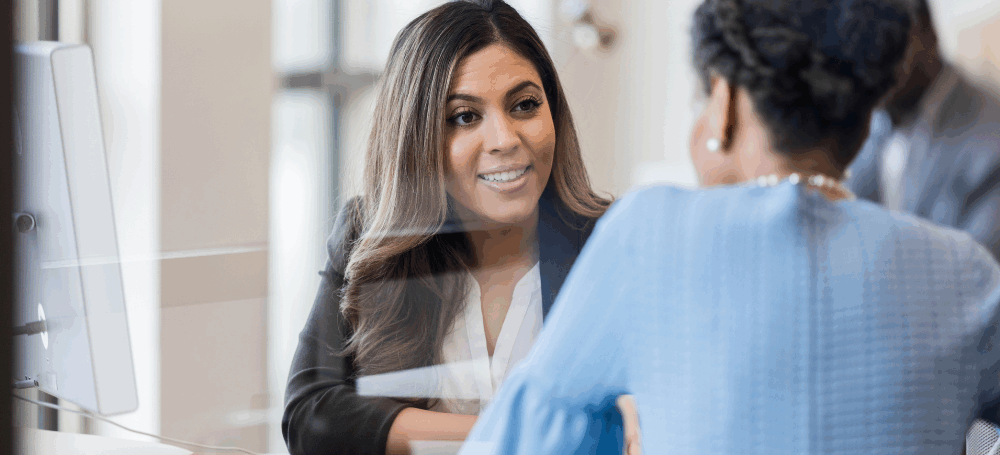
20th Oct 2025
Why is Customer Intelligence Important?
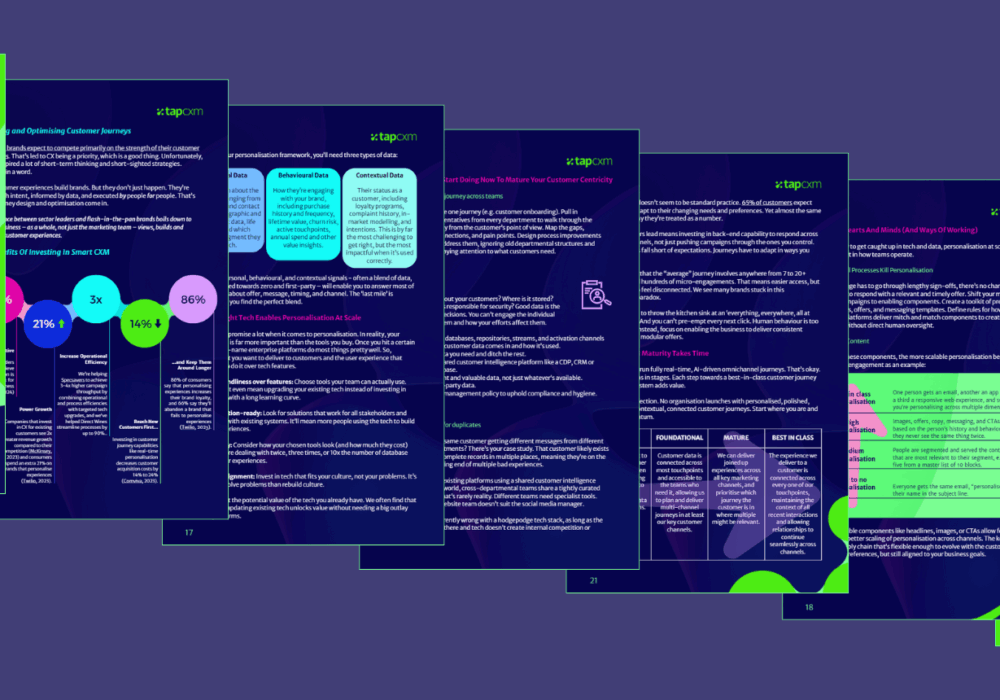
10th Oct 2025
Guide to Designing & Optimising Customer Journeys
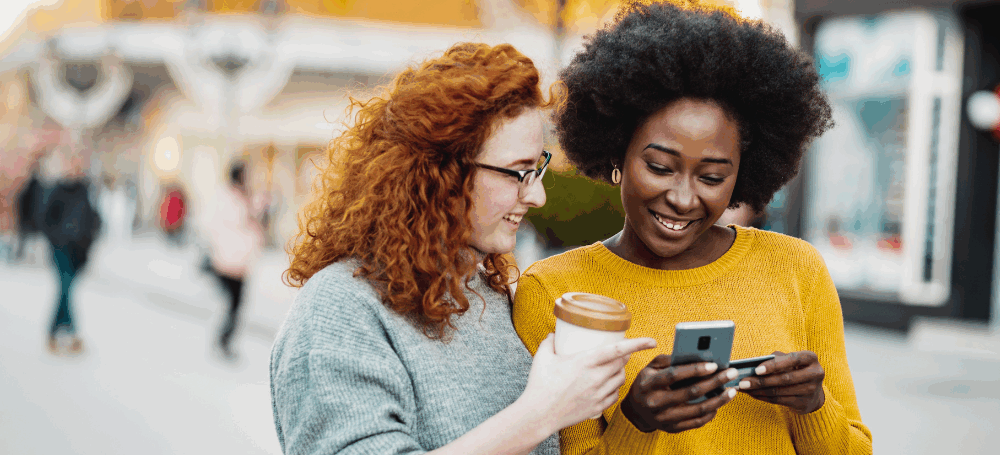
7th Oct 2025
How Brands Build Customer-Centricity
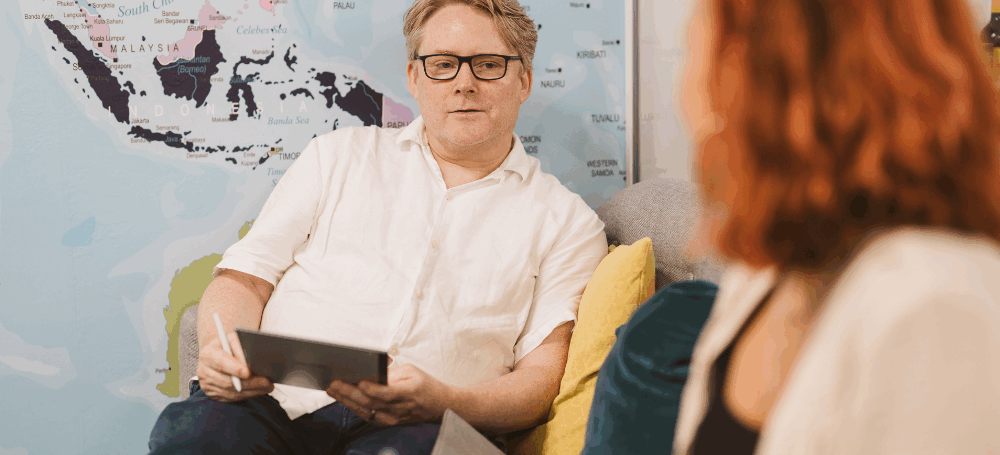
29th Sep 2025
What We Learned by Running an Agentic AI Hackathon

23rd Sep 2025